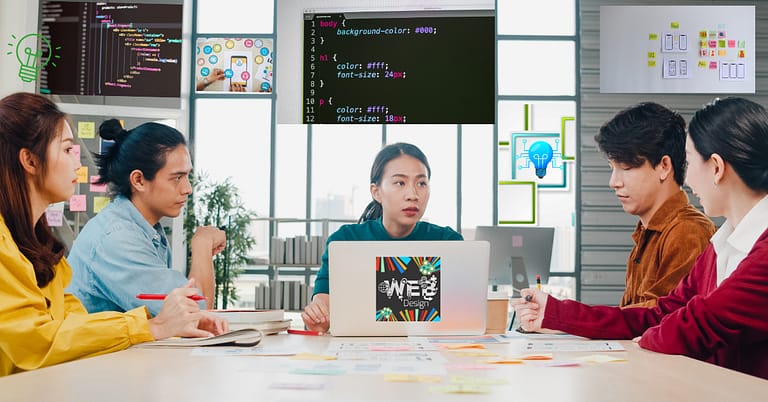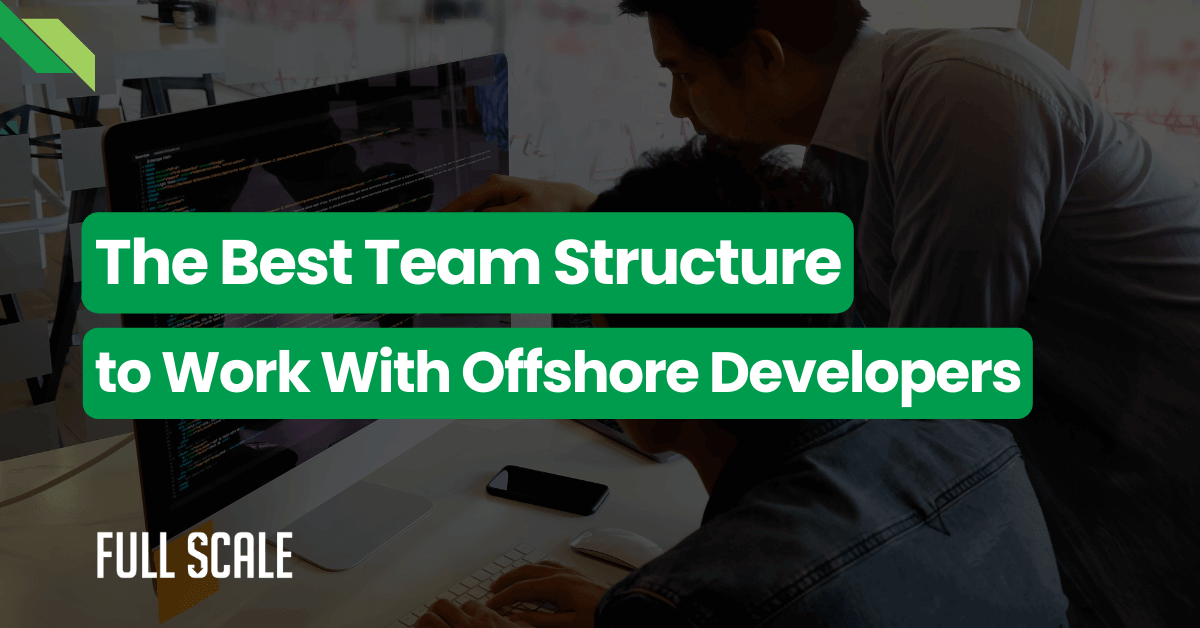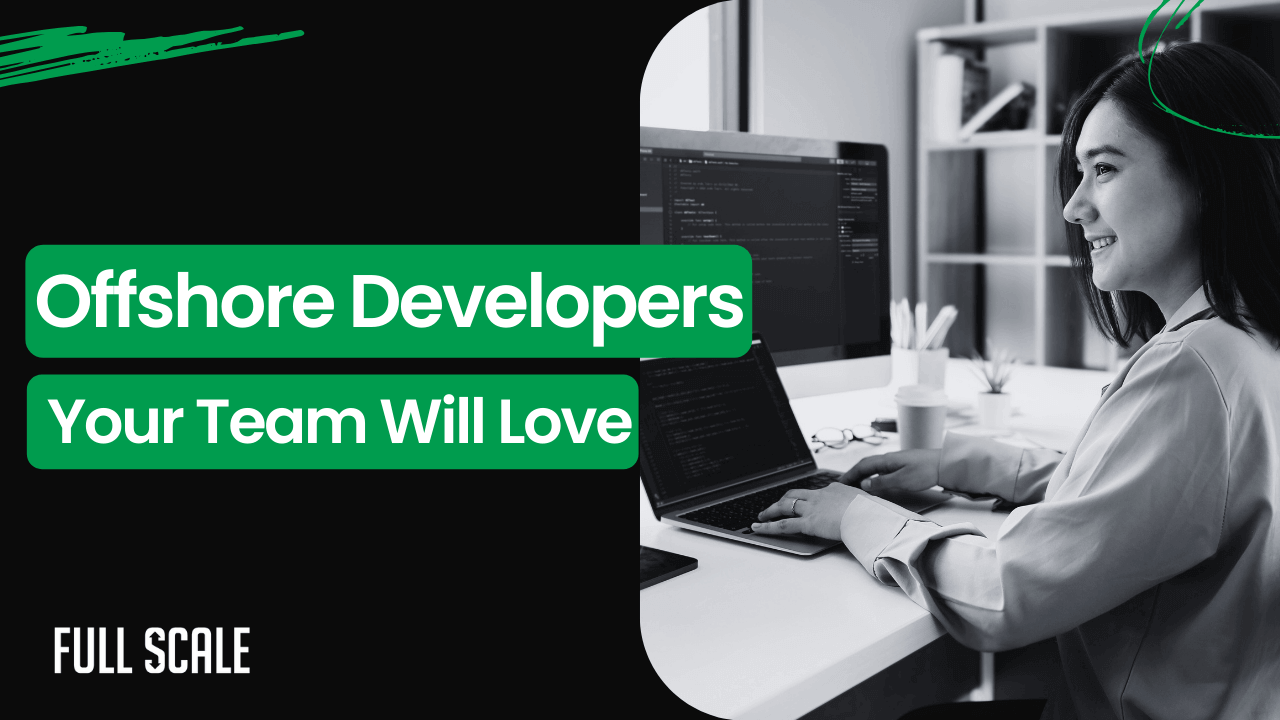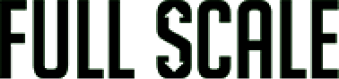Last Updated on 2024-10-11
Want to improve your version control techniques and get the most out of Git? You’ve come to the right place.
Version control is the backbone of modern software development. It enables your team to collaborate seamlessly, track changes, and maintain a clean, organized codebase.
In doing so, you will involve your team with tools like Git—a distributed version control system. It’s the go-to tool for developers around the world that helps manage and update your codebase.
We will explore best practices for version control and code collaboration using Git. These tips will help increase efficiency and collaboration within your software development team. Let’s start!
What Is Version Control and Collaborative Development Using Git?
Version control is often referred to as source control or revision control. The system records file changes over time, allowing you to recall specific versions later. This also enables multiple development team members to collaborate on a single project. Thus, the term code collaboration.
Most teams use Git to implement collaborative development. Git is a distributed version control system that empowers developers to work together effectively. The tool enables collaborative development by allowing developers to work on the same codebase simultaneously, track changes, and merge their contributions.
4 Ways Git Is Used for Version Control
Git’s decentralized nature suits individual developers and large distributed teams. Here’s an overview of how Git is used for version control.
- Repositories: Git stores code in repositories. A repository is like a project folder where all the code and version history live.
- Commits: It’s like a snapshot of your code at a specific point in time. It captures changes you’ve made to the code.
- Branches: Git is a tool that allows you to create branches so you can work on new features or bug fixes independently. This helps avoid conflicts and maintain a clean codebase.
- Merges: Merging is integrating changes from one branch into another. It’s crucial for collaborative development.
10 Key Concepts for Version Control Using Git
To effectively use Git for version control, you should know some key terminologies. Check out these general concepts to familiarize yourself with.
- Repository (Repo): A repository is a directory or folder where your project and all its version history are stored. Git repositories can be local or hosted on remote servers (e.g., GitHub, GitLab).
- Commit: A commit is a snapshot of the project at a specific point in time. It records changes to files and includes a commit message that describes the changes made.
- Branch: A branch is a separate line of development. You create branches to work on new features, bug fixes, or experiments without affecting the main branch (usually “master” or “main”).
- Remote: Remote is a Git repository hosted on a remote server. You can push and pull changes between your local repository and remote repositories to collaborate with others.
- Clone: Cloning creates a copy of a remote repository on your local machine. This lets you work on the project locally and synchronize your changes with the remote repository.
- Push: Pushing is the process of sending your local commits to a remote repository. It’s how you share your changes with others and update the remote repository.
- Pull: Pulling retrieves changes from a remote repository and updates your local repository to match the remote version. It’s used to incorporate changes made by others.
- Merge: Merging combines the changes from one branch into another. It’s used to integrate feature branches back into the main branch.
- Conflict: Conflicts occur when Git can’t automatically merge changes from different branches. Resolving conflicts requires manual intervention to choose which changes to keep.
- Tag: A tag is a permanent reference to a specific commit. Tags often mark releases or important points in the project’s history.
20 Most Useful Git Commands for Developers
Are there new developers on your team? Or do your experts need a refresher? Explore these commands in Git to increase productivity.
- git init—Allows you to initialize a new Git repository in the current directory.
- git clone <repository_url>—Creates a copy of a remote repository on your local machine.
- git add <file(s)>—Stages changes for the next commit.
- git commit -m “Commit message”—Records staged changes with a descriptive commit message.
- git status—Shows the status of your working directory, including untracked, modified, and staged files.
- git log—Displays a log of commits in the current branch.
- git branch—Lists existing branches and shows the current branch.
- git checkout <branch_name>—Helps you switch to a different branch.
- git merge <branch_name>—Merges changes from the specified branch into the current branch.
- git pull—This command lets you fetch and merge changes from a remote repository into the current branch.
- git push—Enables you to push local commits to a remote repository.
- git remote -v—Lists the remote repositories associated with your local repository.
- git tag <tag_name>—Creates a tag at the current commit.
- git diff—This lets you show the differences between the working directory and your recent commit.
- git stash—Temporarily saves changes not ready for commit, allowing you to switch branches.
- git reset <commit>—Moves the branch pointer to a specific commit while optionally resetting the working directory.
- git checkout -b—Creates and checks out a new branch.
- git remote add—Adds a remote repository.
- git fetch—Retrieves changes from a remote repository without merging.
- git reflog—Shows a log of reference changes (e.g., branch switching).
13 Best Practices While Collaborating in Git
There are ways to reduce errors and enhance your team’s overall performance. Take note of these best practices.
1. Clear Communication
Effective communication is vital to your project’s success. Team members should discuss changes, conflicts, and deadlines regularly. Use team chat tools or project management systems to keep everyone informed.
2. Use Clear and Descriptive Commit Messages
Write informative and concise commit messages that explain what the commit does.
Example of a good commit message:
git commit -m "Add user authentication feature using JWT tokens." Example of a bad commit message:
git commit -m "Fix stuff."3. Branching Strategy
Use a branching strategy such as Git Flow or GitHub Flow for managing feature development, releases, and hotfixes.
For example, here’s how you can create a new feature branch:
git checkout -b feature/user-authentication4. Frequent Commits
Make small, focused commits that encapsulate a single logical change.
Here’s a sample code:
git add file1.py git commit -m "Add user registration functionality.5. Pull and Push Regularly
Pull and push changes regularly to keep your local and remote repositories in sync.
Need an example: Check this code:
git pull origin main
git push origin feature/user-authentication6. Code Reviews
Conduct code reviews for all changes before merging. Use pull/merge requests for this purpose, like the one below.
git push origin feature/user-authentication7. Resolve Conflicts Collaboratively
When conflicts occur during merging, collaborate with team members to resolve them. Once the conflict is resolved, commit the changes to your code, like the ones below.
git add file1.py
git commit -m "Resolve merge conflict in file1.py"8. Use .gitignore
Create a .gitignore file to exclude files and directories that shouldn’t be versioned (e.g., build artifacts, IDE-specific files).
Example code:
# .gitignore
__pycache__/
*.pyc
.venv/9. Tagging Releases
Tag releases to mark important milestones and versions. Here’s a sample code to create a tag for version 1.0.0:
git tag -a v1.0.0 -m "Release version 1.0.0"
git push --tags10. Use Meaningful Branch and Tag Names
Give branches and tags descriptive names to clarify their purpose.
Sample code for descriptive branch and tag names:
git checkout -b feature/user-authentication
git tag -a v1.2.3 -m "Version 1.2.3"11. Regularly Update and Rebase
Keep your feature branches up to date with the latest changes from the main branch using Git rebase.
Example:
git checkout feature/user-authentication
git rebase main12. Document Changes
Maintain documentation alongside code changes, especially for significant features and updates. For example, update the project’s README or inline code comments.
13. Automated Testing
Implement automated testing and continuous integration (CI) to validate changes before merging. One example is configuring a CI/CD pipeline using tools like Jenkins, Travis CI, or GitHub Actions.
Collaboration and Version Control to the Rescue
There you have it! We have discussed two cornerstones of efficient software development.
Version control allows you to maintain a clear and organized codebase. Code collaboration using Git streamlines the development process, enables multiple developers to work concurrently without conflicts, and provides a detailed history of changes.
So, make them a central part of your software development workflow. In doing so, you will witness its positive impact on your project’s success.
Achieve Success with Full Scale’s Solutions
Unlock the power of offshore software development with us! Full Scale’s agile solutions are designed to help you build a software development team quickly and affordably. Our thoroughly vetted developers, testers, and leaders have the expertise and experience to help you succeed.
Whether you need to scale up your tech workforce or embark on a new project, we’re ready to meet your software development needs. Ensure excellence and efficiency every step of the way.
Talk to Our Experts Today

Matt Watson is a serial tech entrepreneur who has started four companies and had a nine-figure exit. He was the founder and CTO of VinSolutions, the #1 CRM software used in today’s automotive industry. He has over twenty years of experience working as a tech CTO and building cutting-edge SaaS solutions.
As the CEO of Full Scale, he has helped over 100 tech companies build their software services and development teams. Full Scale specializes in helping tech companies grow by augmenting their in-house teams with software development talent from the Philippines.
Matt hosts Startup Hustle, a top podcast about entrepreneurship with over 6 million downloads. He has a wealth of knowledge about startups and business from his personal experience and from interviewing hundreds of other entrepreneurs.