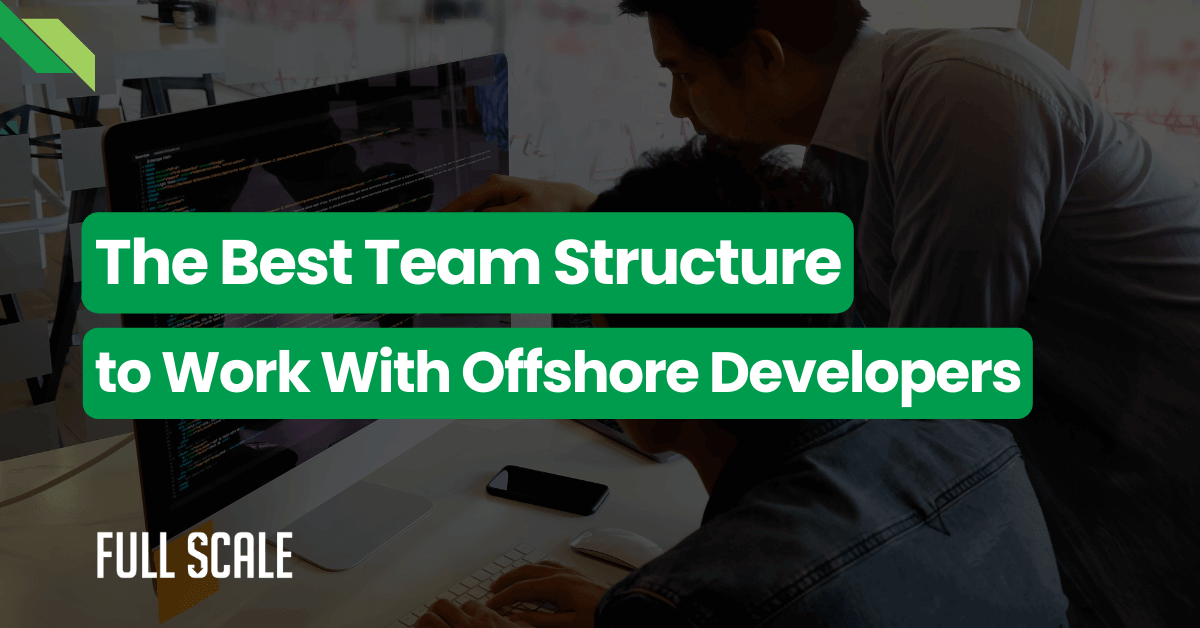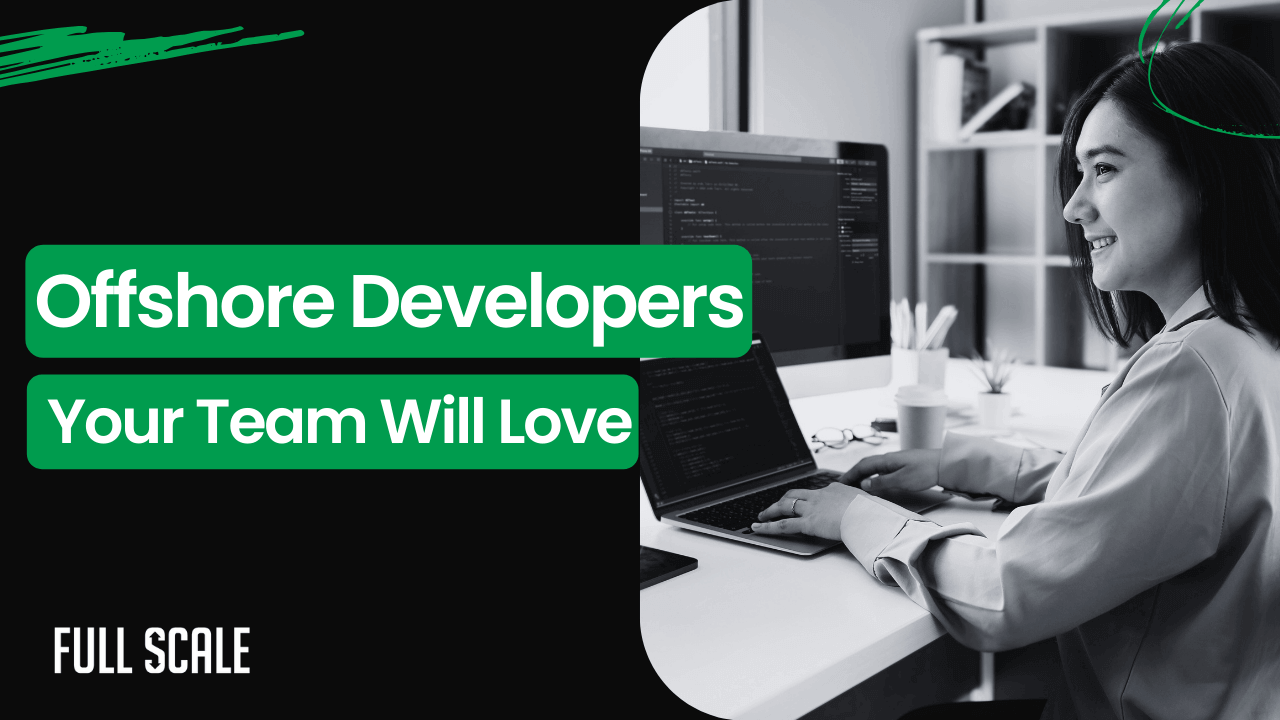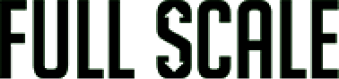Last Updated on 2024-10-11
Today, we will dive deep into a topic that’s a staple in any software developer’s toolkit—Vim’s search and replace functionality. If you’ve ever found yourself sifting through hundreds of lines of code, you know how invaluable a robust text editing tool can be.
With its powerful search and replace capabilities, Vim is exactly that tool. In this comprehensive guide, we’ll explore every nook and cranny of Vim’s search and replace feature, a skill that’s essential for efficient coding and time-saving in software development.
Getting Started with Vim Find and Replace
Let’s set the stage before diving into the intricacies of Vim’s search and replace. Vim, a highly configurable text editor, is built to enable efficient text editing. It’s a modal editor—meaning it operates in different modes—a key aspect to understand for leveraging its full potential.
Understanding Vim Modes
In Vim, you primarily work in Normal mode and Insert mode. Normal mode is where you can run commands, while Insert mode is used to edit text like in a regular text editor. For Vim search and replace, we primarily deal with the Normal mode.
Basic Search in Vim
To start off, let’s talk about searching text in Vim. Searching is fundamental to replacing text, as you first need to find what you’re looking to replace.
In Normal mode, you can search for text using the / command. For instance, typing /foo and pressing Enter will search for the word “foo” in your text. Vim will jump to the first instance it finds. Press n to go to the next occurrence and N to go back to the previous one.
The Power of Vim Search
What makes Vim’s search feature powerful is its use of regular expressions. Regular expressions allow you to search for patterns rather than just fixed strings of text. For example, searching for /fo* will find “fo”, “foo”, “fooo”, and so on. This is extremely powerful when dealing with complex codebases.
Mastering Vim Search and Replace
Now, let’s get to the meat of the matter: Vim search and replace. The basic syntax for search and replace in Vim is:
:%s/old/new/g
This command will replace all occurrences of “old” with “new” throughout the file. Let’s break down this command:
%signifies that the replacement should happen in the whole file. You can also replace it in a specific range of lines. For instance,:1,10s/old/new/gwill only replace text between lines 1 and 10.sstands for substitute.oldis the text to find (you can use regular expressions here).newis the text to replace it with.gat the end signifies a global replacement; without it, only the first occurrence in each line is replaced.
Advanced Replace Techniques
Confirming Replacements
Sometimes, you may want to confirm each replacement. This can be done by adding c to the command:
:%s/old/new/gc
This way, Vim will ask for confirmation at each occurrence.
Case Sensitivity
Dealing with case sensitivity is another crucial aspect. You can make your search case-insensitive by adding c at the end of your search term. For example:
:%s/oldc/new/g
This command will replace “old”, “Old”, “OLD”, etc., with “new”.
Using Regular Expressions
Leveraging regular expressions in your search and replace can make it incredibly powerful. For instance, if you want to replace a word but only when it appears at the beginning of a line, you can use ^:
:%s/^old/new/g
Real-world Applications
Refactoring Code
Imagine you’re working on a large codebase and need to refactor variable names. Vim’s find and replace makes this a breeze.
Bulk Editing Configuration Files
If you’re dealing with configuration files and need to update a specific value across multiple files, Vim’s search and replace can be a lifesaver.
Cleaning Up Data
Working with large datasets often requires cleaning and formatting data. Vim can be an unexpectedly powerful tool for such tasks.
Best Practices and Tips
Stay Regex-Savvy
Understanding regular expressions is key to unlocking the true potential of Vim’s search and replace. It’s worth investing time to get comfortable with regex patterns.
Practice Makes Perfect
The more you use Vim’s search and replace feature, the more intuitive it will become. Practice with real-world scenarios to build muscle memory.
Combine With Other Vim Features
Integrate search and replace with Vim macros for even more powerful text manipulation.
Conclusion
Mastering Vim’s search and replace functionality is a game-changer for any software developer. It’s not just about saving time; it’s about working smarter and with greater precision. As you become more comfortable with these commands and start incorporating them into your daily workflow, you’ll discover just how powerful a Vim tool can be.
About Full Scale
Full Scale is an offshore software development company that specializes in providing custom software solutions. With our expertise, your business can unlock the true potential of your projects.
Want to know us better? Need to build a software development team quickly and affordably?
Discover Full Scale’s Services Now

Matt Watson is a serial tech entrepreneur who has started four companies and had a nine-figure exit. He was the founder and CTO of VinSolutions, the #1 CRM software used in today’s automotive industry. He has over twenty years of experience working as a tech CTO and building cutting-edge SaaS solutions.
As the CEO of Full Scale, he has helped over 100 tech companies build their software services and development teams. Full Scale specializes in helping tech companies grow by augmenting their in-house teams with software development talent from the Philippines.
Matt hosts Startup Hustle, a top podcast about entrepreneurship with over 6 million downloads. He has a wealth of knowledge about startups and business from his personal experience and from interviewing hundreds of other entrepreneurs.